Google Drive Download Limit (Quota Exceeded) Error
Since Google Drive is the home to backup files and folders in the cloud. All of us use to upload, download and share files with our family, friends, clients or in public. If you’ve been using for a while now, you have probably experienced this error. Which says; Download Quota Exceeded or sorry you can’t view or download this file at this time.
What This Error Means
Generally, everyone is free to upload, download and share files with friends, or out of your friends with a large number of people, with that quotas remain in effect with limit availability. For instance, if a large amount of users downloads a file you’ve shared with, the file will be blocked when the availability limit reaches. The reason because, Google wants to minimize abuse. However, if a huge amount of users views or downloads a file, the file may be locked for a 24 hour period before the quota is reset. The period the file is locked may be shorter if the file doesn’t continue receiving high traffic. In case, if the file is particularly popular or way important that receives heavy views or downloads, it may take days or even longer before you manage to download it. Haven’t heard before? That’s because Google doesn’t mention it anywhere. In this article, I’ll guide you how to bypass Google Drive download limit error (Quota Exceeded for this file), let’s jump into it.
Bypass Google Drive Download Limit Error
Before you get started, at first, navigate to Google Drive and sign in if you already aren’t signed in. Once you’re there, you’re good to go.
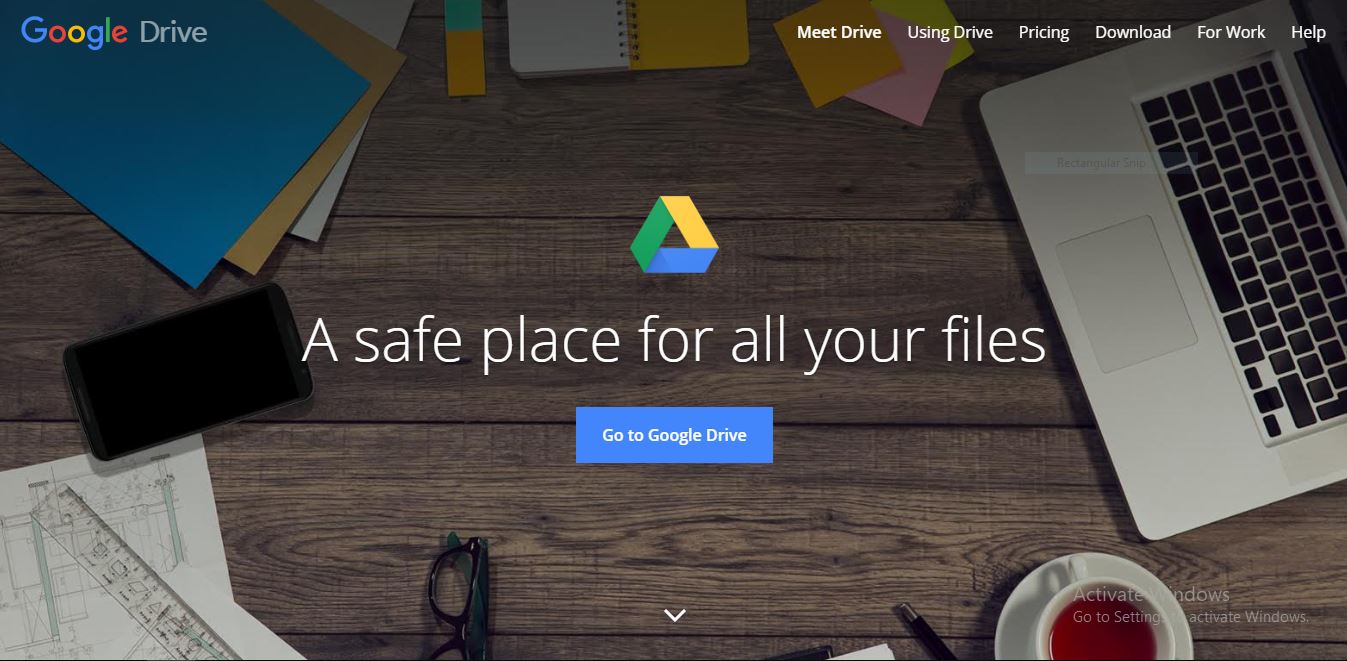
Google Drive
First of first, you’ll need to locate the file in order to do some changes to make it available for download. Head to the file you want to download and right click on the file > select Get Shareable link.
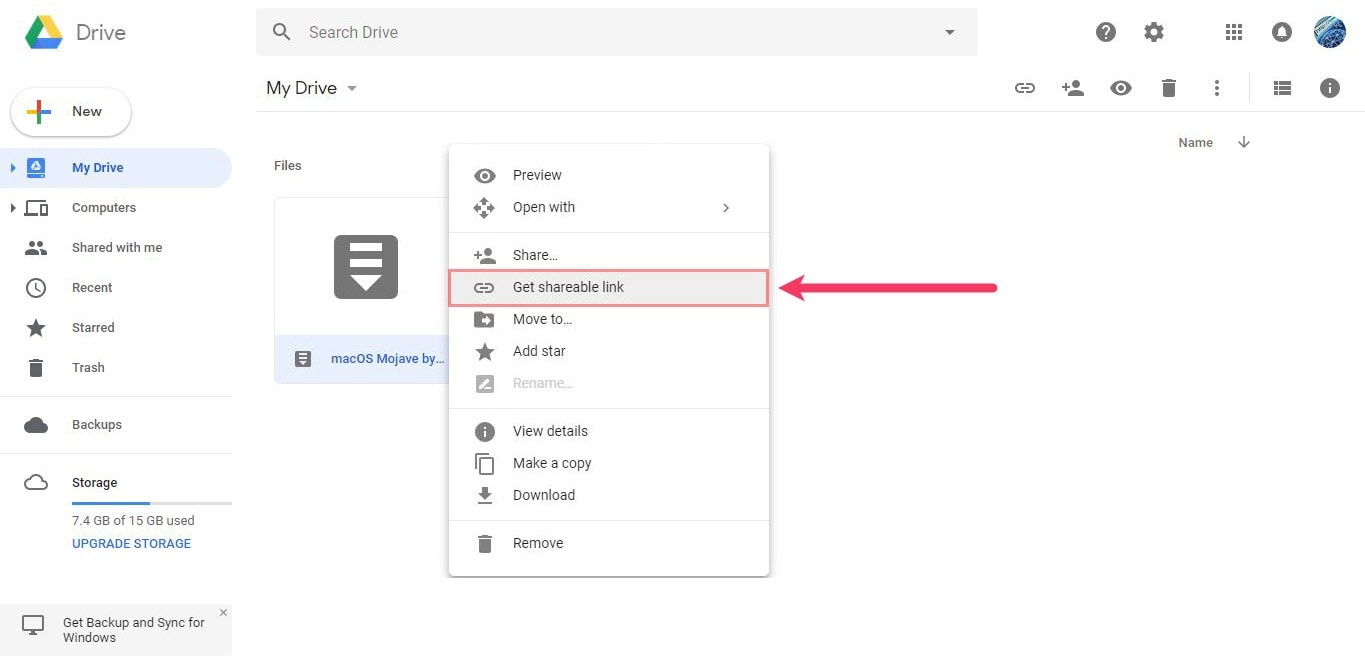
Get Shareable link
Once the link is created, browse the link in a new tab.
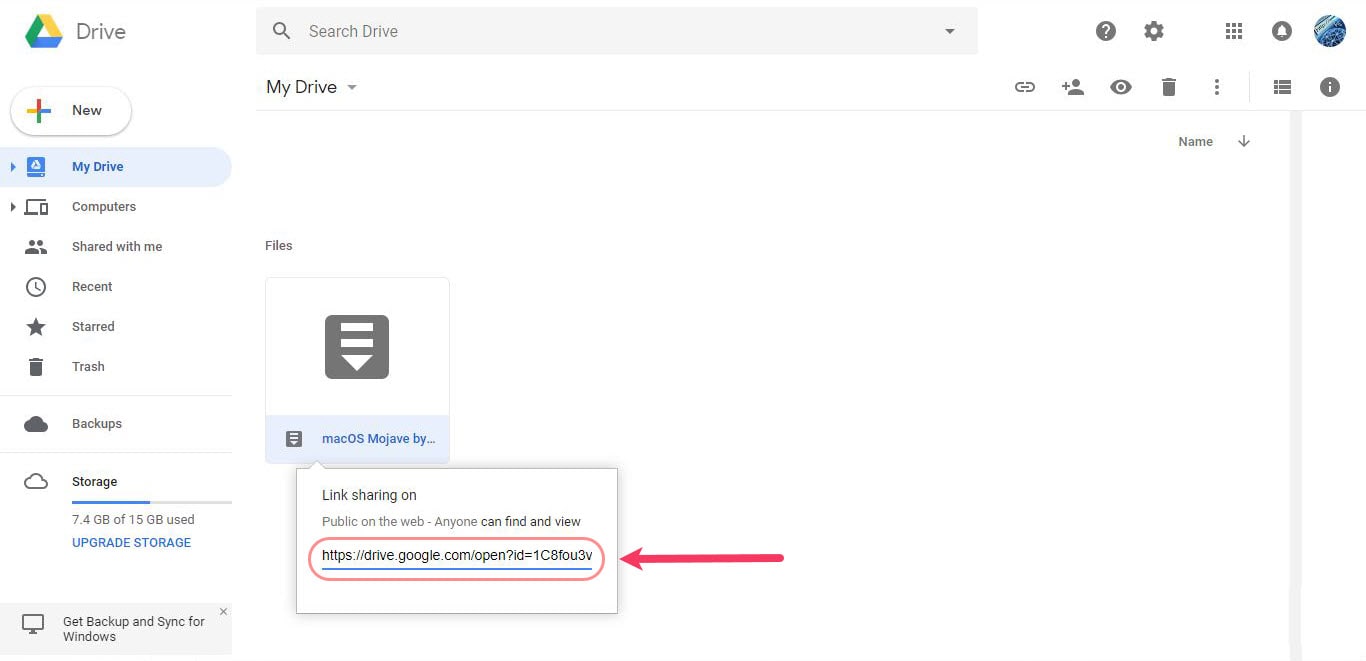
Link sharing on
When you’ll see the file preview, click on Add to drive button at the right corner to grab a copy of the file in your drive.
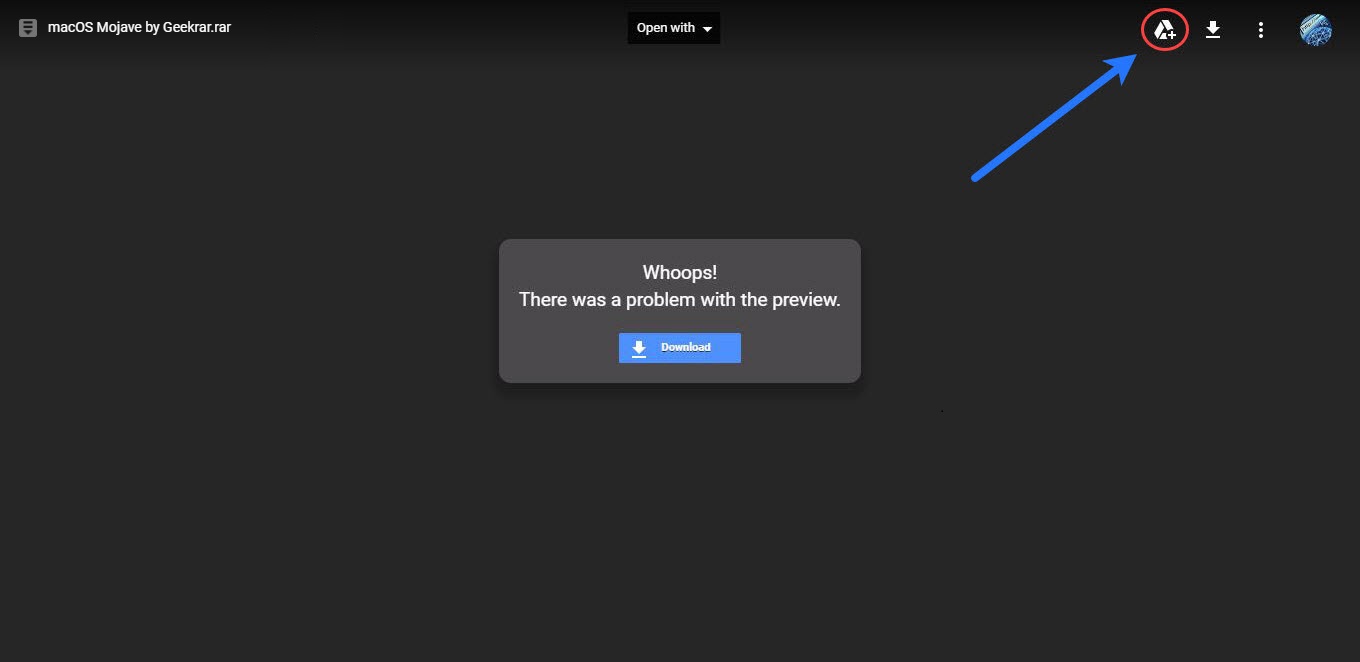
Add to Drive
After you click, the file will be added to your drive, just click on organize and select a folder to add the file in your drive.
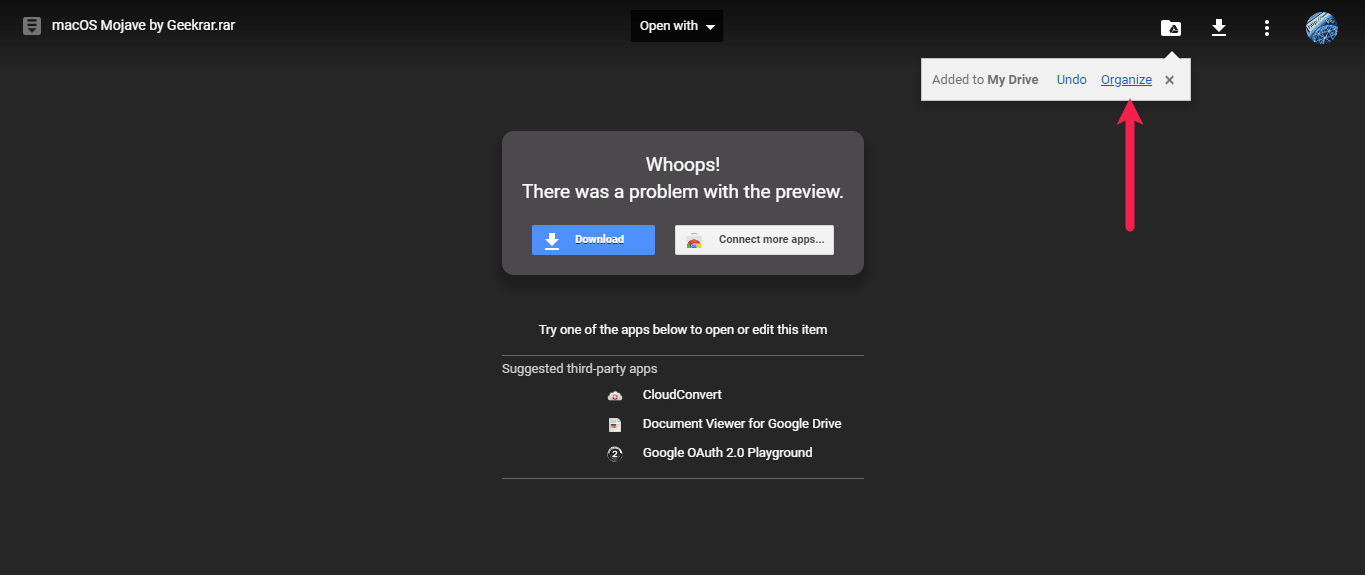
Organize
Next, right click on the file and choose to Make a copy. The copy will be added to your drive and you’ll be the owner of the file. Since you are the owner of the file in your drive, you may download it to your local system this way. It is important to keep in your mind that by time you are the owner of the file, you will be responsible for policy violations or other issues related to the file, be careful. Once the file is copied, you can try to download the file ( Copy of xxx file ) without any problem. To do so, just right click on the file and hit Download.
Once the file is copied, you can try to download the file ( Copy of xxx file ) without any problem. To do so, just right click on the file and hit Download.
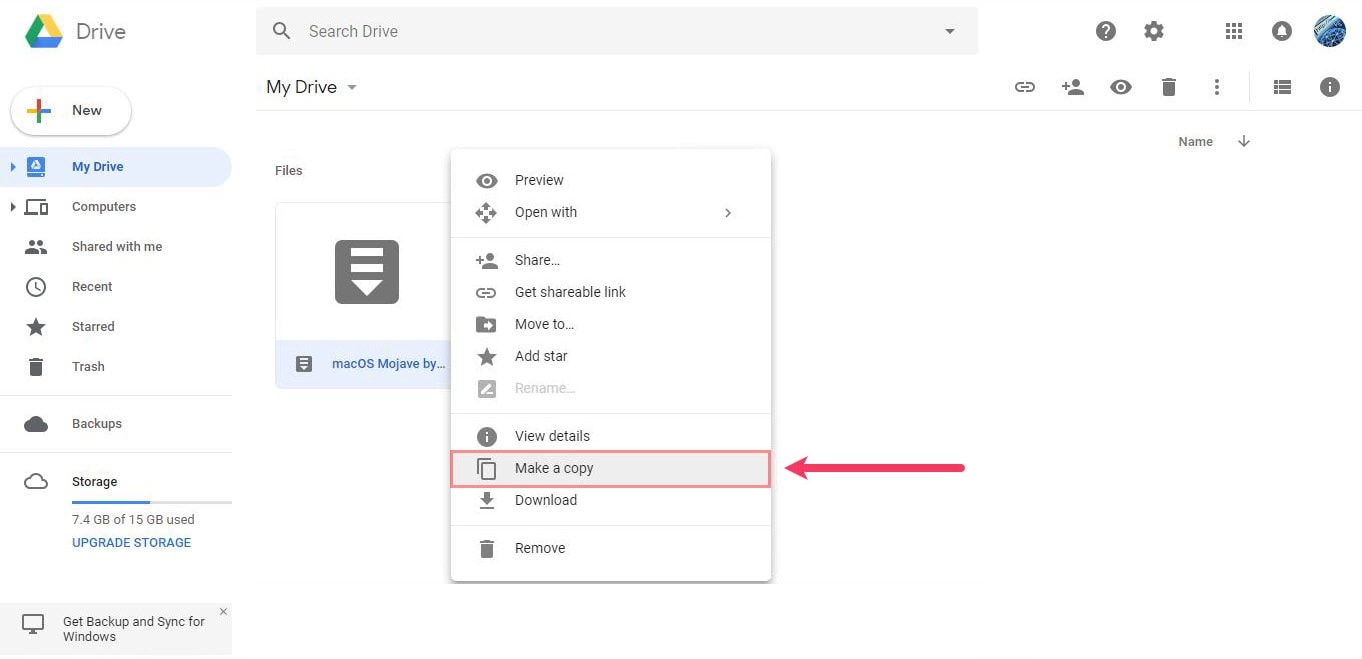 Once the file is copied, you can try to download the file ( Copy of xxx file ) without any problem. To do so, just right click on the file and hit Download.
Once the file is copied, you can try to download the file ( Copy of xxx file ) without any problem. To do so, just right click on the file and hit Download.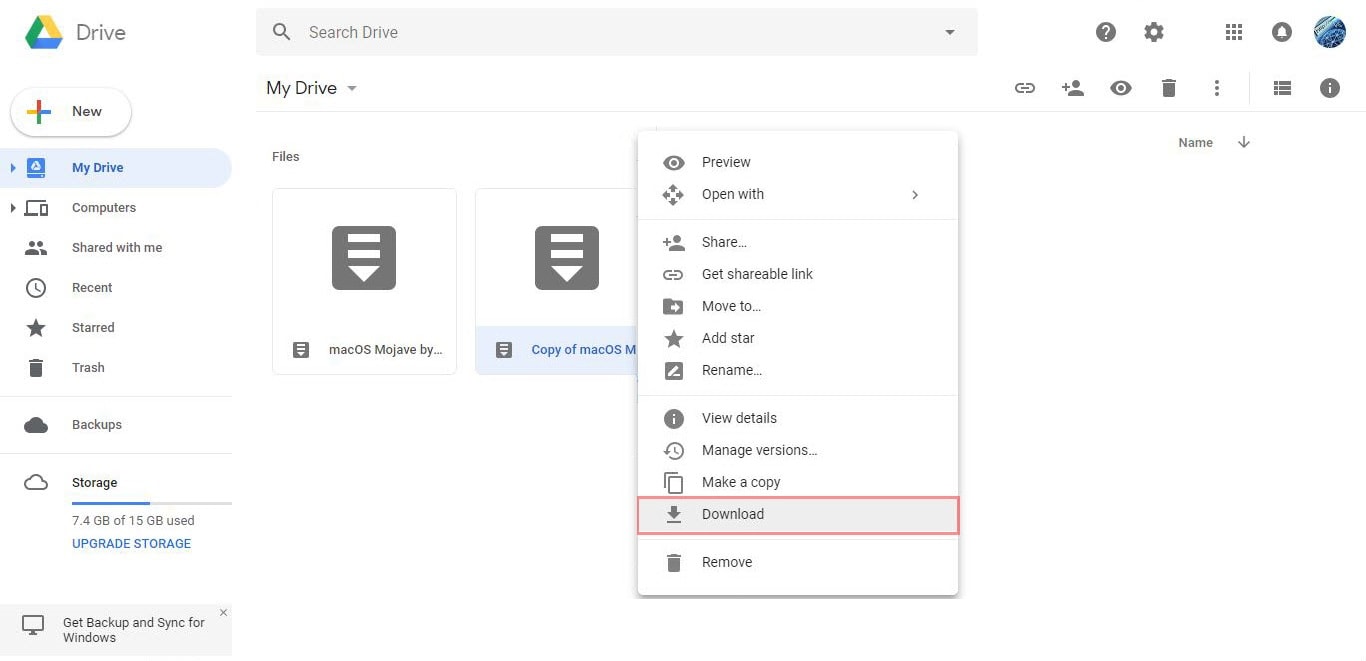
Download
This won’t harm or make any problem or risk to your computer, simply press Download Anyway and the file will start downloading.
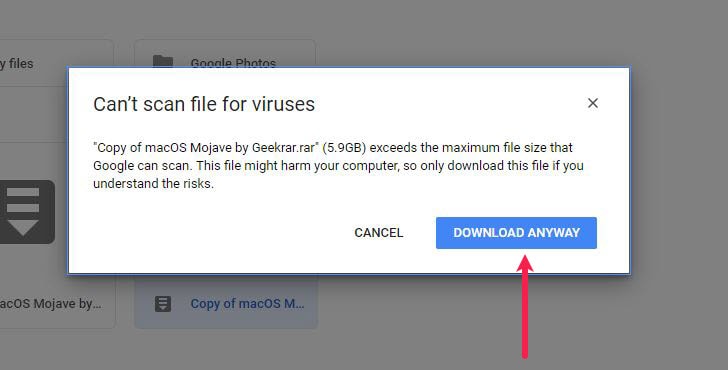
Download Anyway
The file is now available whenever you wish to download. It’s worth to remember that this file is private and own by you.
author


Leave a Comment